I’m sure we will see .NET Standard libraries stick around for a while. All projects will not just migrate from .NET Framework to .NET 5+ magically, and people will want to continue sharing code between the two.
The next versions of .NET are built over .NET 5+, while .NET Framework 4.X will stay where it is today, receiving only security patches and minor updates. For example, .NET 8 is built over .NET 7, iterating over .NET 6 and 5.Next, let’s look at some tools and code editors.
Visual Studio Code versus Visual Studio versus the command-line interface
How can one of these projects be created? .NET Core comes with the dotnet command-line interface (CLI), which exposes multiple commands, including new. Running the dotnet new command in a terminal generates a new project.To create an empty class library, we can run the following commands:
md MyProject
cd MyProject
dotnet new classlib
That would generate an empty class library in the newly created MyProject directory.The -h option helps discover available commands and their options. For example, you can use dotnet -h to find the available SDK commands or dotnet new -h to find out about options and available templates.It is fantastic that .NET now has the dotnet CLI. The CLI enables us to automate our workflows in continuous integration (CI) pipelines while developing locally or through any other process.The CLI also makes it easier to write documentation that anyone can follow; writing a few commands in a terminal is way easier and faster than installing programs like Visual Studio and emulators.Visual Studio Code is my favourite text editor. I don’t use it much for .NET coding, but I still do to reorganize projects, when it’s CLI time, or for any other task that is easier to complete using a text editor, such as writing documentation using Markdown, writing JavaScript or TypeScript, or managing JSON, YAML, or XML files. To create a C# project, a Visual Studio solution, or to add a NuGet package using Visual Studio Code, open a terminal and use the CLI.As for Visual Studio, my favourite C# IDE, it uses the CLI under the hood to create the same projects, making it consistent between tools and just adding a user interface on top of the dotnet new CLI command.You can create and install additional dotnet new project templates in the CLI or even create global tools. You can also use another code editor or IDE if you prefer. Those topics are beyond the scope of this book.
An overview of project templates
Here is an example of the templates that are installed (dotnet new –list):
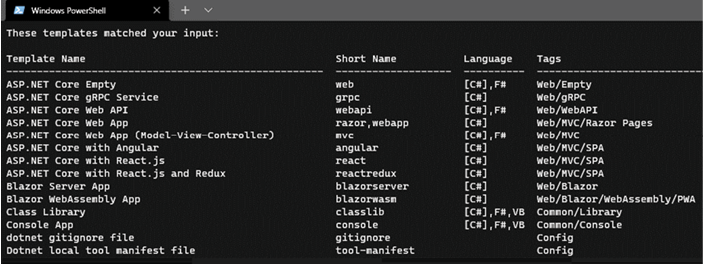
Figure 1.1: Project templates
A study of all the templates is beyond the scope of this book, but I’d like to visit the few that are worth mentioning, some of which we will use later:
- dotnet new console creates a console application
- dotnet new classlib creates a class library
- dotnet new xunit creates an xUnit test project
- dotnet new web creates an empty web project
- dotnet new mvc scaffolds an MVC application
- dotnet new webapi scaffolds a web API application
Running and building your program
If you are using Visual Studio, you can always hit the play button, or F5, and run your app. If you are using the CLI, you can use one of the following commands (and more). Each of them also offers different options to control their behaviour. Add the -h flag with any command to get help on that command, such as dotnet build -h: